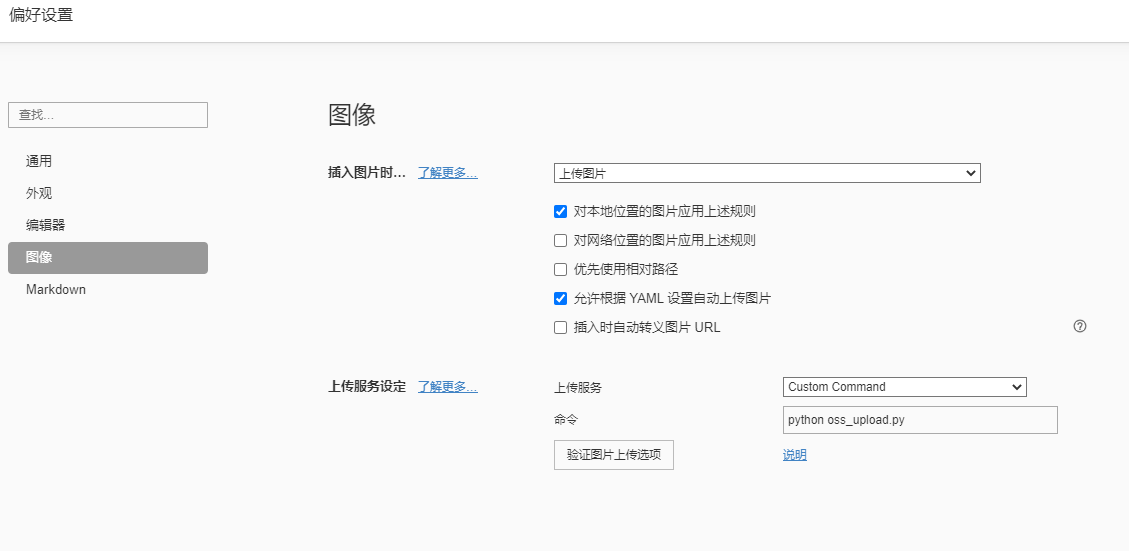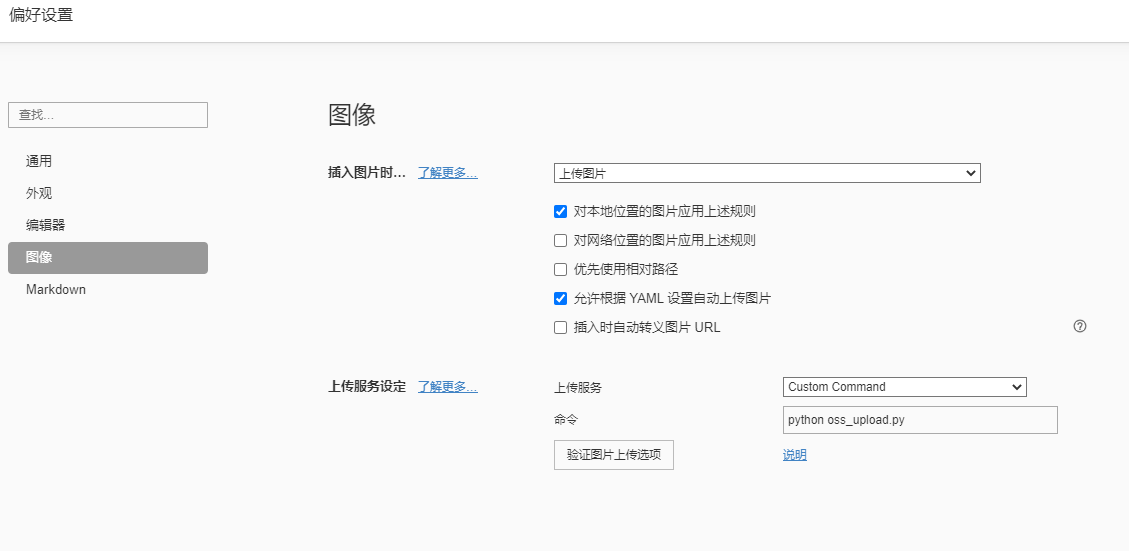一. 介绍
本章主要讲述的是通过Typora + Python 脚本来实现Typora 工具编辑Markdown文件时的图片上传处理。通过Docker部署Nginx,MinIO容器,Nginx代理访问MinIO资源。
效果如下:

二. 相关脚本
以下是相关服务及脚本实例。
1. Python3
1
2
3
4
5
6
7
8
9
10
11
12
13
14
15
16
17
18
19
20
21
22
23
24
25
26
27
28
29
30
31
|
import sys
import uuid
from pathlib import Path
from minio import Minio
minio_storage = Minio("192.168.30.180:9000", access_key='admin', secret_key='YouGuess', secure=False)
images = sys.argv[1:]
for image in images:
print("File Uploading ...")
suffix = Path(image).suffix
file_name = str(uuid.uuid4()) + suffix
bucket_name = "hexo-blog"
if not minio_storage.bucket_exists(bucket_name):
minio_storage.make_bucket(bucket_name)
minio_storage.fput_object(bucket_name, file_name, image, content_type="image/png", part_size=10485760)
print("https://www.lmaye.com/files/{}/{}".format(bucket_name, file_name))
|
2. Nginx 配置
1
2
3
4
5
6
7
8
9
10
11
12
13
14
15
16
17
18
19
20
21
22
23
24
25
26
27
28
29
30
31
32
33
34
35
36
37
38
39
40
41
42
43
44
45
46
47
48
49
50
51
52
53
54
55
56
57
58
59
60
61
62
63
64
65
66
67
68
69
70
71
72
73
74
75
76
77
78
79
80
81
82
83
84
85
86
87
88
89
90
91
|
worker_processes 1;
events {
worker_connections 1024;
}
http {
include mime.types;
default_type application/octet-stream;
sendfile on;
keepalive_timeout 65;
server {
listen 80;
server_name localhost;
error_page 500 502 503 504 /50x.html;
location = /50x.html {
root html;
}
location ^~ /files/ {
root /usr/share/nginx/html;
}
}
}
|
3. Docker Compose
1
2
3
4
5
6
7
8
9
10
11
12
13
14
15
16
17
18
19
20
21
22
23
24
25
26
27
28
29
30
31
32
33
34
35
36
| version: "3"
services:
nginx:
container_name: blog-nginx
image: nginx:1.16
restart: on-failure
ports:
- 80:80
- 443:443
volumes:
- ./nginx/www:/usr/share/nginx/html
- ./nginx/conf/nginx.conf:/etc/nginx/nginx.conf
- ./nginx/logs:/var/log/nginx
minio:
container_name: blog-minio
image: minio/minio:latest
restart: on-failure
command: server /data
ports:
- 9000:9000
environment:
MINIO_ACCESS_KEY: admin
MINIO_SECRET_KEY: YouGuess
volumes:
- ./nginx/www/files:/data
- ./minio/conf:/root/.minio
|
三. Typora配置
1. Python脚本测试:
CMD命令:
1
2
3
| E:\md>python oss_upload.py "C:\Users\Administrator\AppData\Roaming\Typora\typora-user-images\image-20210121112644841.png"
File Uploading ...
https://www.lmaye.com/files/hexo-blog/7dd6ea8a-551c-48dc-baba-e3506e52556a.gif
|
2. Typora工具配置
配置步骤:文件 -> 偏好设置 -> 图像
如下所示
命令:python oss_upload.py(Python脚本没有写觉得路径,因为我把脚本放在了MD文件目录下)